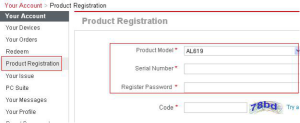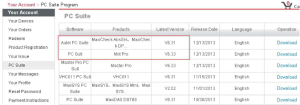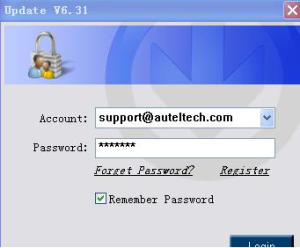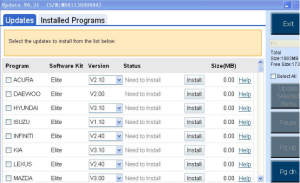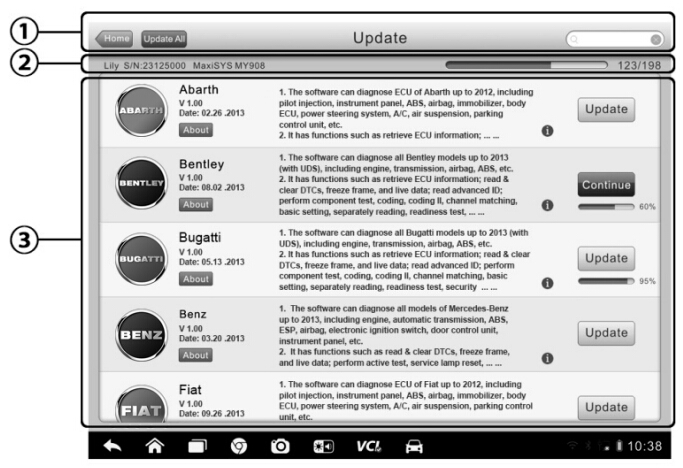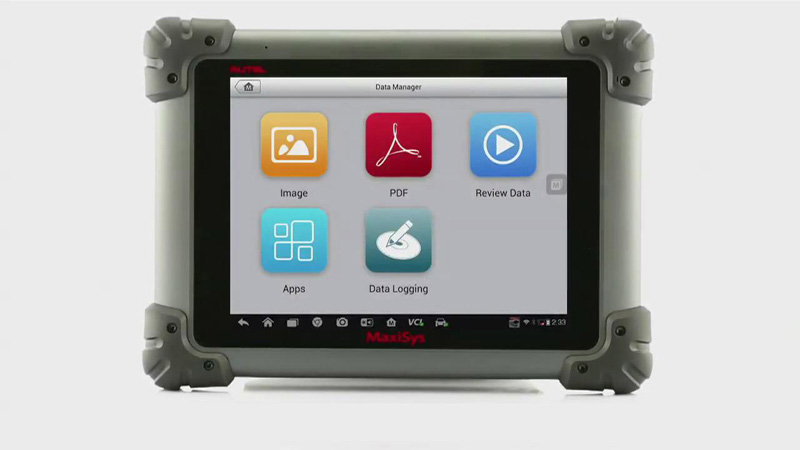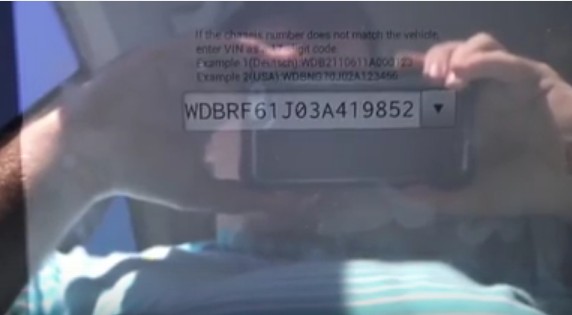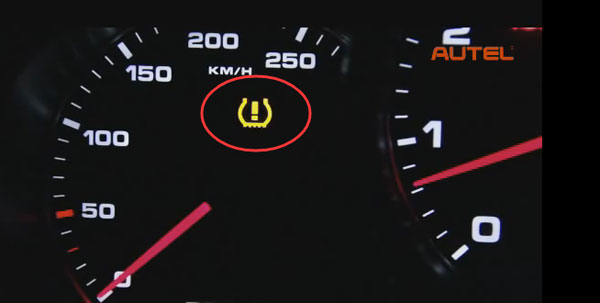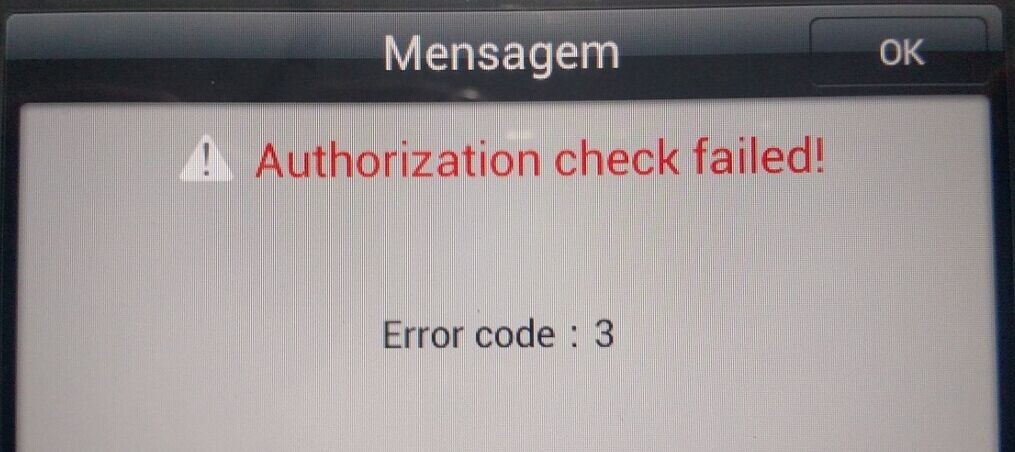Software update Instructions
(Suitable for TS501,TS601,, AL609, AL619, VAG505, MOT PRO, MaxiDiag Elite, MaxiCheck)
Register the Tool:Please log in our website to register an Autel ID. Then log in our website with your Autel ID and password to register your tool.http://pro.auteltech.com/
When registering the tool on our website, please make sure that the serial number and register password that you input are correct.On the tool itself, you can press on Setup>About to double check the serial number and register password. If you only have the S/N, please contact our technical support to check out the register password.
Update via Computer:
- Log in our website with your Autel ID and password, and then download the latest PC Suite for your tool from your account. http://pro.auteltech.com/
Then please install the PC suite software on a Windows computer that can get Internet access.
Load the SD card to the computer via a card reader, run the update client software, and then input your Autel ID and password to log in our system.
- Then wait for the Update window to display. If you forget your password unintentionally, you may always click the [Forget Password?] to link to our website and find your password back.
- You can use the pull-down menu on the right to select an SD card if two or more SD cards have been connected to the PC. And you can click on the Install buttons to download the software updates.
To ensure the good performance of the scan tool, it is recommended to download and install all the software updates.
- After downloading all the software, please insert the SD card back to the tool; then you can enjoy the new software.