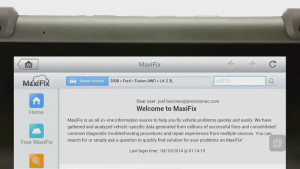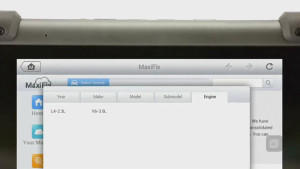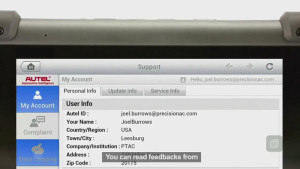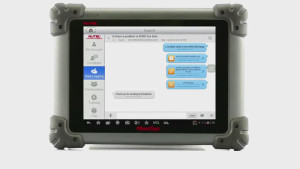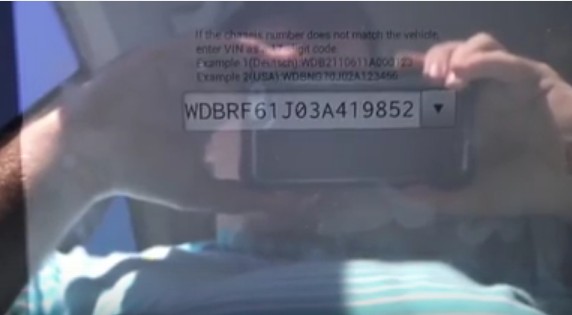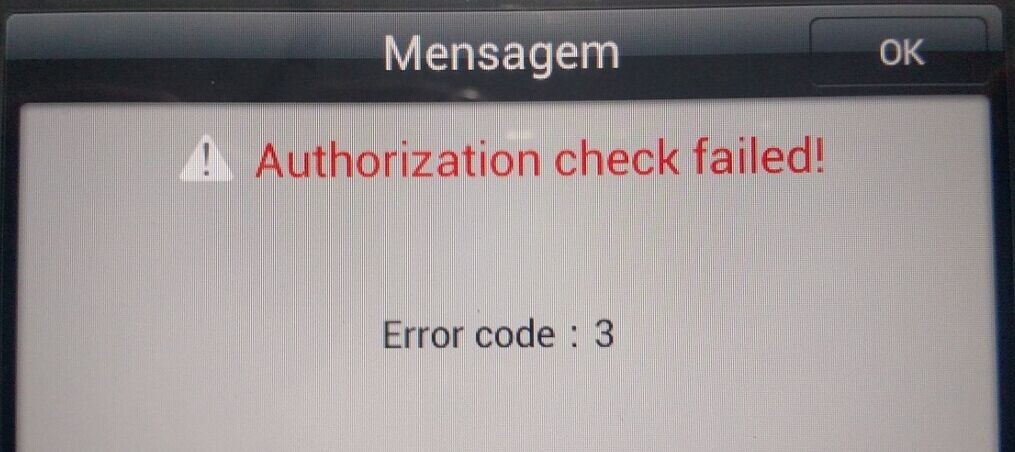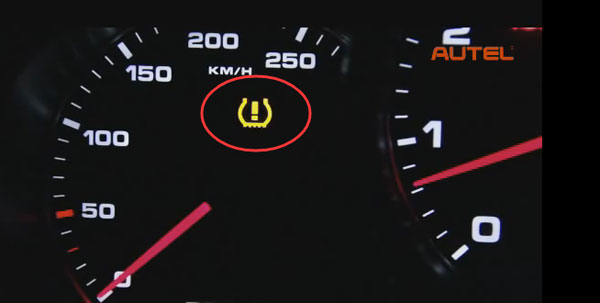How to use Autel MaxiSys Multitask
2 min read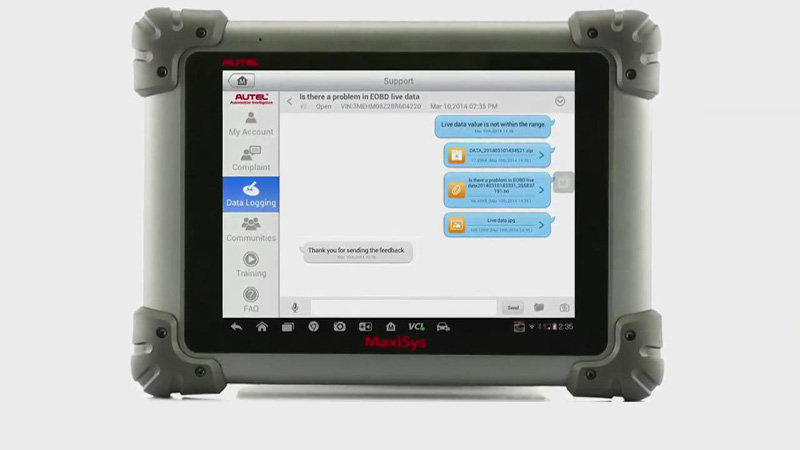
You can run multiple applications on the MaxiSys diagnostic system simply tap the multitask button on the right side of the screen to open up a multitask menu. Now you can freely switch among these apps.
Let’s begin.
a. Start MaxiSys system.
b. Tap the “Diagnostic ” button.
c. Access the vehicle OBD diagnostic menu.
d. Select ” Auto Scan” to have a full diagnosis of all systems.
e. You can check all the records of DTCs and freeze frames. If you need to check for reference information, the MaxiSys database is ready for you, just tap on the multitask button to open up a multitask menu.
About MaxiFix:
Select MaxiFix to go on. Follow the menu navigation and target the vehicle by selecting specific “Year – Make – Model”.
Enter the DTC, and the detailed reference information and possible root causes are found.
About Training videos:
You can also learn from our “training videos” for some complicated diagnostic operation. Click the “Training” icon on the multitask menu to view training video.
About Data Stream:
Tap on the Multitask button and switch back to the diagnostic application. Exit the diagnostic section and access Data Stream. You can always save the page for later checking during the process, just click Save button and choose Save this page, then fill in “File Name, File information and click “Save”.
About Data Manager:
Tap on the multitask button and open up the job menu, select the “Data Manager”, tap on the specific section to view the stored information in image, PDF, Freeze Frame or Data logging.
About Data Logging:
By using the data logging, you can submit reports anytime when encounter a diagnostic problem,
just click the “Pencil” icon at the top right corner of menu to create a new Data logging, write down a Title and reason for sending. All submitted user requests will be processed by Autel tech support 24 hours a day through the “Support” platform.
About Support function:
Tap on the multitask button and again open up the job menu.
Select “Support” platform to log in. You can read feedbacks from and have direct conversations with our tech supports. It’s the quickest way to find solutions for your problems